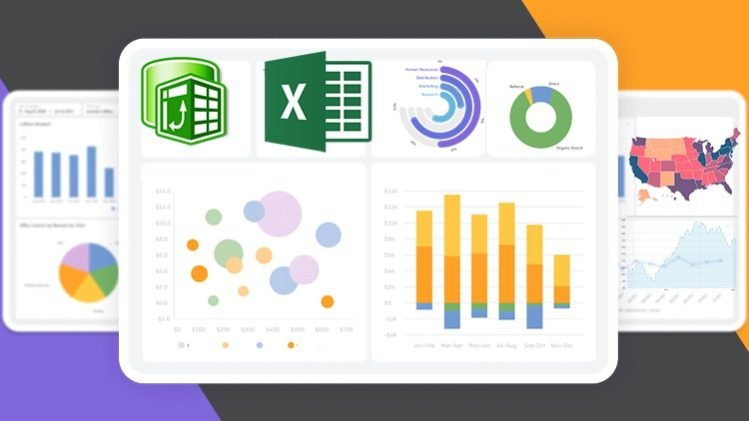If you are really new to Excel dashboards or data analytics in general or you want to advance your knowledge, this is the course for you. We have provided you with the fundamentals you need to work with Excel efficiently and effectively.
This dashboard is going to take you through Power Query, Power Pivot, Modeling, and DAX (Data Analysis Expression).
Learning this advanced Excel Dashboard will make you use Power BI with ease as it uses DAX for computation and Power Query for cleaning and data transformation.
Our aim in this course is to show you how to analyze data and create a visualization from the different tables without you using Xlookup, VLOOKUP or Index and Match but just with simple data Modeling in Power Pivot.
This course is 100% practical
Microsoft Excel is the most commonly used data analysis tool available on the market today. In this course, we show you how to create POWERFUL INTERACTIVE dashboards in minutes using standard Excel tools and techniques. (No coding or complicated methods required!)
Say no to a boring dashboard. With this course, you will start creating a very powerful interactive and dynamic Excel dashboard from day one.
If you are ready to learn with me, let’s join the class and see how creative you could be in the few days to come as you begin the class.
Remember you have life Time access to this course.
This course will be updated frequently with the new dashboard.
be free to ask questions should you got stuck in any of the steps.
I am already waiting for you in the class, nice to have you.